Adding links in WordPress is easy, but there are some things to be aware of when creating links on your site. First we will look at the mechanics of adding links, then review some tips for making links more accessible and useful.
Two Kinds of Links
Internal Links
Internal links are links to content on your website. To create a link:
- Highlight the text to be linked.
- Click the link button or use the key command (control- or command-K).
- Type a few letters of the name of the page you are looking for.
- Select the Name of the page from the list. Note: do not select “Open in new tab.”
- Click the “Enter” icon to apply the link.

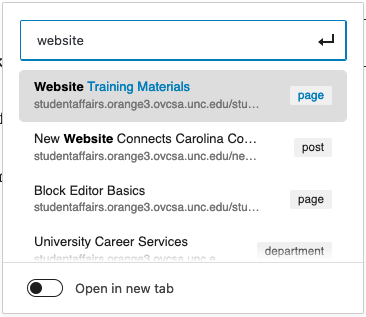
External Links
External links are links that are external to your website, and are often set to open in a new tab. They are created in fundamentally the same way as internal links, but there’s a shortcut that makes it easier. Below are both methods:
Method One: Link Dialog Box
- First copy the link from the external site.
- As with internal links, highlight the text to be linked.
- Click the link button or use control/command-K.
- Paste the url into the box.
- Choose “Open in new tab.”
- Click the “Enter” icon to apply the link.
Method Two: Paste on highlighted text
- Copy the link from the external site.
- Highlight the text to be linked.
- Use your key-command for Paste.
- Choose “Open in new tab.”
- Click the “Enter” icon to apply the link.
The second method makes it super simple!
Link Dos and Don’ts
Click Here
Everyone is familiar with the phrase. From an accessibility and SEO standpoint, those two words are a nightmare. They give no clue to a screen reader or search engine crawler as to what is on the linked page. The very best practice is to use the title of the page being linked to as the text of the link. For example:
Visit the Student Affairs homepage for more information.
http://heres-my-extremely-long-and-undecipherable-link.html
This is just annoying to see on a web page, and again is going to be terrible for someone using a screen reader to listen to. The same solution applies as above: Use the title of the page being linked to as the text of the link.
Removing a link
Simply click anywhere in the link text, then click the “Break Link” icon.

With these tips you have the ability to make a clean, easily understood and accessible link. Go forth and make us proud!
